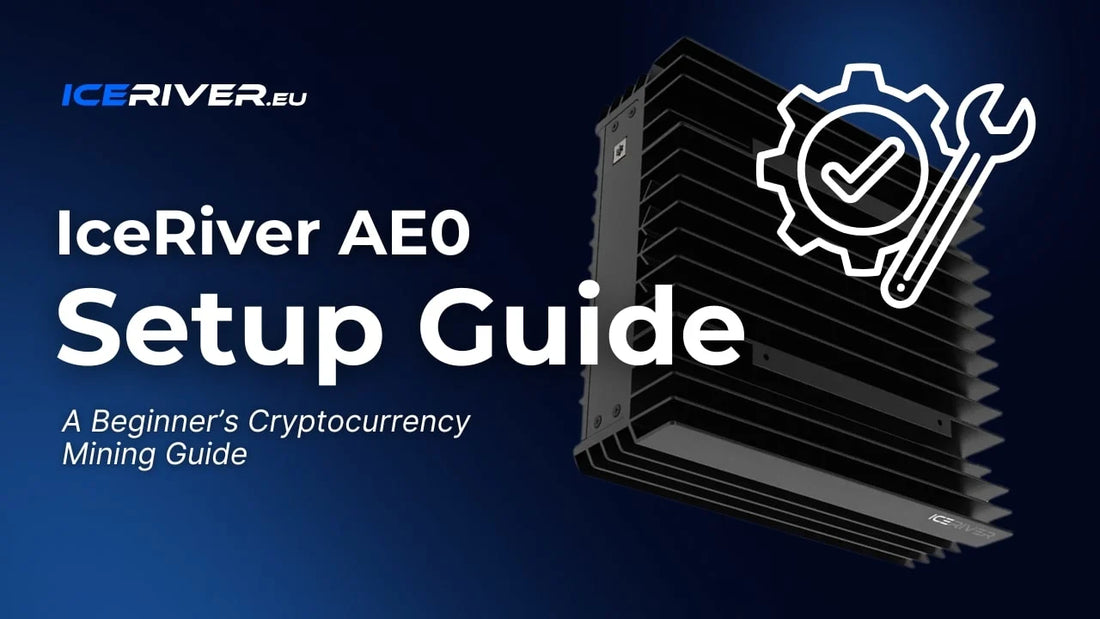🛠️ Iceriver AE0 Setup: A Beginner’s Cryptocurrency Mining Guide
Starting your cryptocurrency mining journey can feel overwhelming. From connecting hardware to configuring firmware and mining pools, many beginners spend hours on tasks that seasoned miners handle in minutes.
Fortunately, the Iceriver AE0 offers a streamlined, beginner-friendly experience. This guide walks you through every step of the Iceriver AE0 setup process—so you can get up and mining fast.
📦 Unboxing and Preparing the Iceriver AE0
Check packaging and contents
Inside the box, you’ll find:
- Iceriver AE0 miner unit (200 x 194 x 74 mm)
- AC power cord (region-specific)
- Quick start guide
- Warranty & quality certificate
Note: Some models may include a power supply unit.
Inspect the packaging for any damage before opening. The unit weighs around 2.5 kg, so handle it carefully.

Place miner on a stable, ventilated surface
For best performance and longevity:
- Choose a flat, stable surface
- Ensure good airflow around the device
The AE0 has dual-fan cooling and operates at 50dB—quiet for a miner, but best placed outside of main living areas.
🔌 Connect Power and Ethernet Cables
Power
- Plug the power cord into the miner and a grounded outlet (100–240V)
- No special wiring is needed
Network
-
Use a Cat5e/Cat6 Ethernet cable to connect the miner to your router
Wi-Fi is supported but may not be fully optimized without a firmware update. Use Ethernet for initial setup.
Tip: Use a surge protector or UPS to protect your device from power surges.
🌐 Finding and Accessing the Miner on Your Network
Option 1: Use IP Scanner
- Install Advanced IP Scanner
- Look for “IceRiver” or “IceRiver-AE0”
- Note the IP address (e.g., 192.168.x.x)
Option 2: Use Your Router
- Login to your router admin panel
- Find connected devices under “DHCP Client List”
- Note the AE0’s IP address
Option 3: Use IceRiver IP Reporter
- Download the official IP Tools
- Click “Detect IP”
- Press the physical IP button on the miner
- IP will appear in the tool

🔐 Log Into the Miner Interface
Open a browser and enter the miner’s IP address. When prompted, use:
- Username: admin
- Password: 12345678
You’ll now see the dashboard and navigation panel—your command center for mining.

⚙️ Configuring the Miner Settings
Navigate to Mining Settings
Click “Mining Setting” from the left menu. Input fields will appear for pools, wallets, and passwords.
Enter Mining Pool URLs
Popular pools include:
- Whalepool
- F2Pool
- DxPool
Input up to 3 pools to ensure redundancy.
Add Wallet Address and Worker Name
Example format:
kaspa:qzepf7uwa4w22qskhrlv9f958zv4pwtfllu5dhkpk4hyedzmhlwdsjele0fcy
This allows you to monitor specific miner stats on the pool dashboard.
Save and Apply
Enter a password (e.g., "x") and click Save. Your AE0 will attempt to connect to the configured mining pools.
✅ Starting the Mining Process
Confirm on Dashboard
Wait 2–3 minutes for connection. Check:
- Green light = Mining active
- Red/Green blinking = Error or connectivity issue
Verify Hashrate and Connection
AE0 should show a stable hashrate with ±10% variation. Use a USB fan for better thermal management if needed.
Also, visit your mining pool’s dashboard—your worker should appear within 15 minutes.
Restart if Needed
If mining doesn’t start:
- Press and hold reset until lights blink
- Reboot completes when lights are stable
- Re-enter pool and wallet settings if necessary
🔧 Firmware and Connectivity Tips
Check for Firmware Updates
Visit: iceriver.eu/pages/firmware-download
Only download from official sources. Confirm the file ends in .bgz.
Enable Wi-Fi Post-Update
Go to Network Settings to configure Wi-Fi after updating. Ethernet is still recommended for stability.
Use Surge Protection
Protect your AE0 with:
- Surge protector
- UPS (Uninterruptible Power Supply)
- Whole-house surge suppressor for multi-rig setups
🧠 Conclusion
Setting up your Iceriver AE0 doesn’t need to be hard. With this complete guide, you now know:
- How to unbox and place your miner
- How to connect power and network
- How to configure mining pools
- How to monitor and optimize performance
The AE0 is beginner-friendly and powerful—making it one of the best entry points into crypto mining.
With regular firmware updates and smart setup, your AE0 can generate reliable passive income for years. Happy mining!