How to setup IceRiver KS1 - Instructions / Guide
Follow this steps, to correctly set-up your miner IceRiver KS1.
1. Application to find the IP address of the ICERIVER miner
You can use Iceriver Miner IP Tools: download in English here.
Open up application, and click "Detect IP".

Please press multiple times, this button, until IP will show up in software.


After clicking button multiple times, we will see miner's IP address.
2. Login to Miner portal
Once you have address, open browser and go to miner IP address (example 192.168.88.101). You will see miner login, fill in default login details.
Default login details
- Username: admin
- Password: 12345678
On left side you will see menu, please go to "Mining setting"
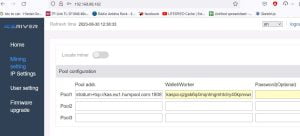
3. How to setup pool and wallet
First we need to decide to which Kaspa pool we want to connect. There's multiple of them. Most used pools are 2miners.com, humpool.com.
How to setup 2miners.com pool for Kaspa
We will be setting Pool1 row input details.
How to setup humpool for Kaspa
We will be setting Pool1 row input details.
How to watch your statistics:
To watch your miner statistics and how much are you earning, please replace YOUR_KASPA_WALLET with your Wallet address and visit this URL:
https://kas.2miners.com/account/YOUR_KASPA_WALLET
https://kas.2miners.com/account/kaspa:qzepf7uwa4w22qskhrlv9f958zv4pwtfllu5dhkpk4hyedzmhlwdsjele0fcy (Example)
Don't forget prefix of "kaspa:"
